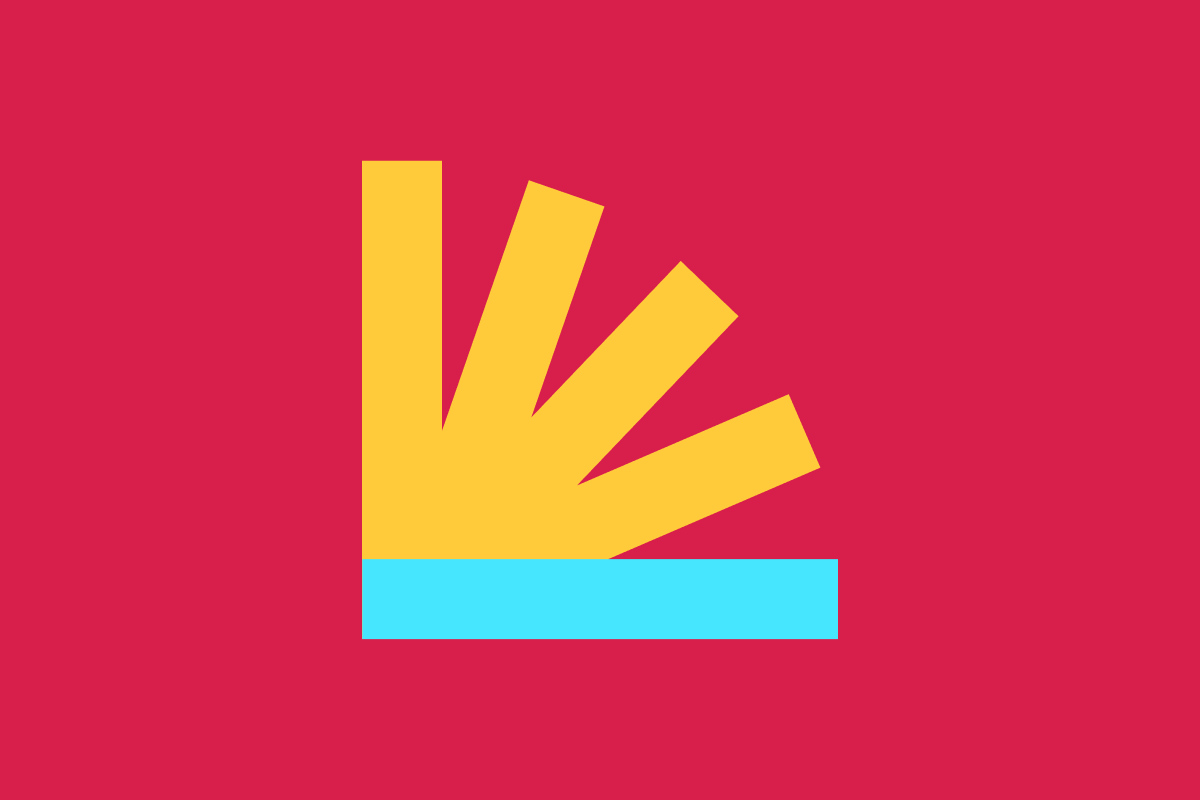In the last part of this series, we added support for dynamic HTML to our template repository. In this article, we will add support for CSS, authored in SCSS.
If you just want to see the code (or use the starter template), you can find the repo at https://github.com/dustin-jw/eleventy-starter. You can also see a snapshot of what the codebase looks like after following the steps in this article by going to the scss branch.
Setting up SCSS
First, we’ll install sass, the library we’ll use to compile our SCSS into CSS.
npm install --save sass
In our src directory, let’s add a folder called scss, then create a styles.scss file inside that. This will act as the entry point that sass will use to compile our styles to CSS. Our HTML content thus far is mostly in h1 and p tags, so let’s add some styles that will be obvious once our build process is working.
h1 {
color: hotpink;
}
p {
color: rebeccapurple;
}
In our package.json file, we will add a script to compile our SCSS.
"scripts": {
...
"sass": "sass src/scss:dist"
...
}
The format of the script is sass <inputPath>:<outputPath>, so we’re telling sass to compile whatever .scss files that it finds (except for ones starting with underscores) in src/scss and write the output to dist. Let’s double-check that it works.
npm run sass
You should see a new file in your dist folder called styles.css, and it should contain the h1 and p styles we defined earlier.
Development and Production CSS
Now that we have a working script for building our CSS, let’s incorporate that into our development and production build processes. We probably want to treat CSS differently when we’re developing locally vs. production, so let’s use some options that the sass CLI gives us to enhance our CSS builds.
"scripts": {
...
"sass:dev": "sass --watch --embed-source-map src/scss:dist",
"sass:build": "sass --no-source-map --style=compressed src/scss:dist"
...
}
Here, we’ve split the sass script into two variations. The sass:dev script will recompile our styles whenever files change in the src/scss directory and will include source maps to make development easier.
The sass:build script will remove any unnecessary whitespace from our CSS and won’t include source maps, both of which will keep file size down in production.
Running Scripts in Parallel
As it is right now, we would need to use multiple terminals to run our start and sass:dev scripts, which is not ideal. Let’s change things up so that running npm start runs all of our development build steps, and npm run build runs all of our production build steps.
First, we’ll install npm-run-all, which is an npm package that allows us to easily run scripts in parallel or in sequence.
npm install --save-dev npm-run-all
We’ll also update our package.json, adding and renaming some scripts.
"scripts": {
...
"start": "run-p eleventy:dev sass:dev",
"build": "run-s eleventy:build sass:build",
"eleventy:dev": "eleventy --serve",
"eleventy:build": "eleventy",
"sass:dev": "sass --watch --embed-source-map src/scss:dist",
"sass:build": "sass --no-source-map --style=compressed src/scss:dist"
...
}
We renamed the scripts responsible for running eleventy so that we could use start and build to handle the steps needed for the whole site. This will come in handy later when we add JavaScript support.
Now when you run npm start, both the eleventy:dev and sass:dev scripts will run simultaneously (run-p is shorthand for running in parallel). When you run npm run build, eleventy:build will run before sass:build runs (run-s is shorthand for running in sequence).
Referencing Styles from Our HTML Layout
Now that we have our SCSS being compiled and written to dist/styles.css, we need to use those styles on the site itself. We’ll modify layout.njk, adding a link tag for the stylesheet.
<head>
<meta charset="utf-8">
<meta name="viewport" content="width=device-width, initial-scale=1">
<title>{{ title }}</title>
<meta name="description" content="{{ description }}">
<!-- TODO: add link tags, other meta tags, open graph info, etc. -->
<link rel="stylesheet" href="/styles.css">
</head>
If you run npm start and open the site (http://localhost:8080), you should see a bright pink heading followed by a purple paragraph. However, you may notice that if you change styles.scss, the page doesn’t reload, even though sass recompiled the styles. We can fix that by updating our .eleventy.js file.
module.exports = function(eleventyConfig) {
eleventyConfig.addWatchTarget('./src/scss/');
return {
dir: {
input: 'src/pages',
output: 'dist',
includes: '../partials',
},
};
};
The addWatchTarget function tells eleventy that it should reload whenever there are changes to files in a directory.
Linting Our SCSS
Before we move on to adding JavaScript support, we should set up linting for our SCSS to ensure decent code quality. We’ll use stylelint for this, and we’ll use stylelint-config-standard-scss to define the rules we want to follow. Let’s go ahead and install those packages.
npm install --save-dev stylelint stylelint-config-standard-scss
We’ll need to configure stylelint with some basic rules, so we’ll add a .stylelintrc.json to our project’s root directory.
{
"extends": [
"stylelint-config-standard-scss"
],
"rules": {
"function-no-unknown": null,
"string-quotes": "single"
}
}
This configuration will use all of the rules that are defined in stylelint-config-standard-scss, and we can overrule any individual rules according to our preferences. In this case, I disabled the function-no-unknown rule so I can define and use custom functions, and I prefer single quotes around strings. Feel free to adjust rules as needed, according to your preferences.
With stylelint installed and configuration in place, we can add a lint:css script to our package.json, similar to how we set up the lint:html script last time.
"scripts": {
...
"lint:html": "pa11y-ci -c .pa11yci.json './dist/**/*.html'",
"lint:css": "stylelint 'src/scss/**/*.scss' --color --formatter verbose"
}
If we run npm run lint:css on our minimal SCSS, we should see output that lets us know that we don’t have any errors.
Now that we have more than one linting script set up, we can take advantage of the npm-run-all work that we did earlier, and set up a lint script that will run both lint:html and lint:css. For bonus points, we can also ensure that our HTML linting is running against the production build of our site by adding a prelint:html script.
"scripts": {
...
"lint": "run-s lint:html lint:css",
"prelint:html": "npm run build",
"lint:html": "pa11y-ci -c .pa11yci.json './dist/**/*.html'",
"lint:css": "stylelint 'src/scss/**/*.scss' --color --formatter verbose"
}
Now we’ll be able to lint our HTML and our CSS all in one go by running npm run lint, but we still have the option to only run one or the other as needed.
Building Out More SCSS
For this template repo, I organized my default styles following ITCSS conventions, so my src/scss folder contains the following folders:
settings: variables used elsewheretools: functions and mixinsgeneric: CSS resets and low-specificity styleselements: default styles for HTML tags, such ash1,p,ul, etc.components: specific component styles (for the starter template, these are mostly layout components)utilities: helpful utility styles
The details of those default styles are beyond the scope of this series, but for the curious, you can see the boilerplate styles I used in the repo.
Including Third-Party SCSS
For my starter template, I’m sticking with custom styles but to demonstrate how you might incorporate a library, let’s walk through how you would use Bootstrap with this setup. First, we’ll install Bootstrap.
npm install --save bootstrap
Bootstrap’s customization documentation mentions creating an entry point that imports only the parts of Bootstrap that you need. To do this, we’ll find node_modules/bootstrap/scss/bootstrap.scss and copy its contents to src/scss/vendor/_bootstrap.scss.
This lets us customize how we use Bootstrap without copying all of its source code into our repo, which will also give us an easier upgrade path when Bootstrap releases updates. However, we will need to update the @import statements to point to node_modules.
// the '../../../' takes us back to the root of our project from `src/scss/vendor`
@import '../../../node_modules/bootstrap/scss/functions';
@import '../../../node_modules/bootstrap/scss/variables';
@import '../../../node_modules/bootstrap/scss/mixins';
@import '../../../node_modules/bootstrap/scss/utilities';
// more @imports
Then we can import our custom Bootstrap files into our styles.scss entry point, ideally before our custom styles so we can override Bootstrap with our own styles.
You can see the full implementation in the bootstrap branch of the repo. I also created a branch detailing how to include Tailwind, if that’s more your style. You can see the code for that in the tailwind branch.
Wrapping It Up in Style
This template repo is really coming together now. To recap, we have a solid project structure that’s easy to navigate, extendable HTML that simplifies creating and customizing new pages, and a flexible SCSS build system that can handle both custom and third-party styles with ease.
Join us next time, when we’ll be adding support for JavaScript!